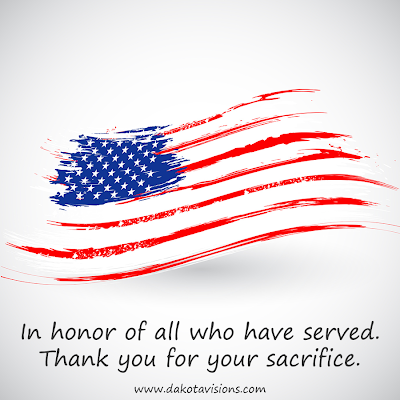From the Dakota Visions Photography family to yours, have a Happy Thanksgiving. Today, we stop to give thanks and offer a Thanksgiving Day prayer...
A Thanksgiving Day Prayer
Lord, so often times, as any other day
When we sit down to our meal and pray
We hurry along and make fast the blessing
Thanks, amen. Now please pass the dressing
We’re slaves to the olfactory overload
We must rush our prayer before the food gets cold
But Lord, I’d like to take a few minute more
To really give thanks to what I’m thankful for
For my family, my health, a nice soft bed
My friends, my freedom, a roof over my head
I’m thankful right now to be surrounded by those
Whose lives touch me more than they’ll ever possibly know
Thankful Lord, that You’ve blessed me beyond measure
Thankful that in my heart lives life’s greatest treasure
That You, dear Jesus, reside in that place
And I’m ever so grateful for Your unending grace
So please, heavenly Father, bless this food You’ve provided
And bless each and every person invited
Amen!
-Scott Wesemann
May your day be filled with family, friends, and warm memories. Don't forget to join us on Facebook, Pinterest, Google+ , Twitter, or sneak a peek at our photography on Dakota Visions Photography, LLC. Until next time, we'll see you behind the lens...
Subscribe to See You Behind the Lens...
by Richard S - Dakota Visions Photography, LLC